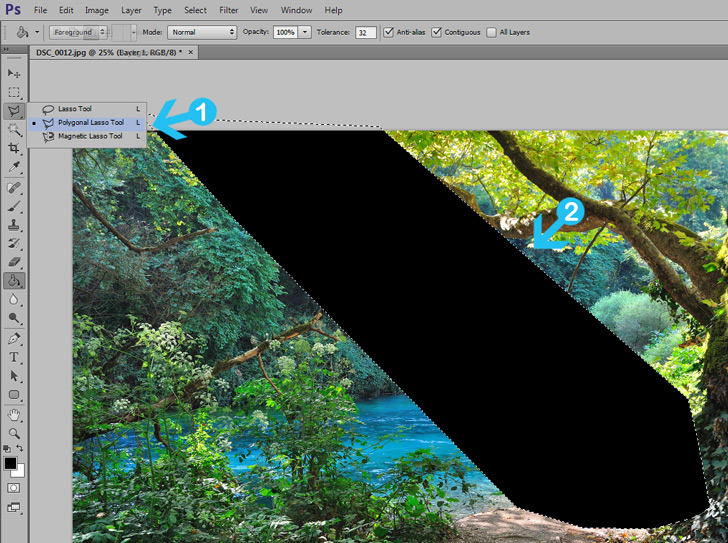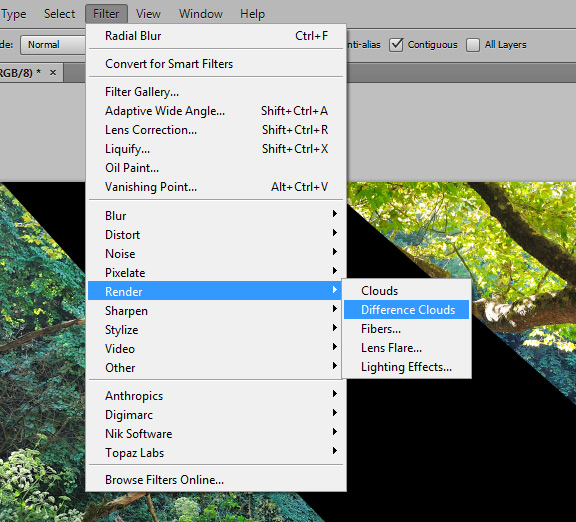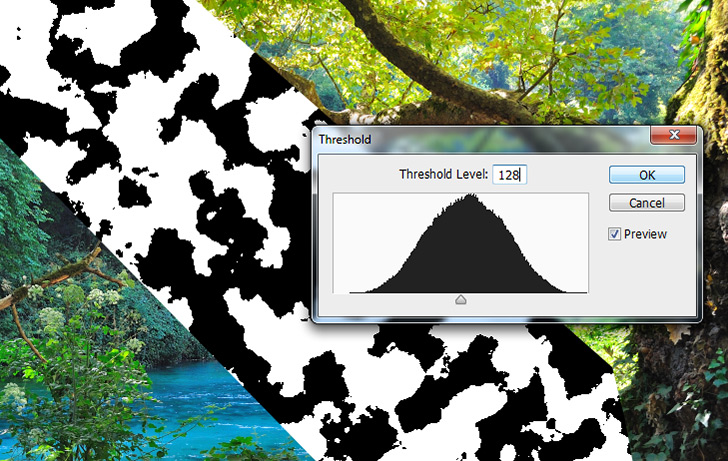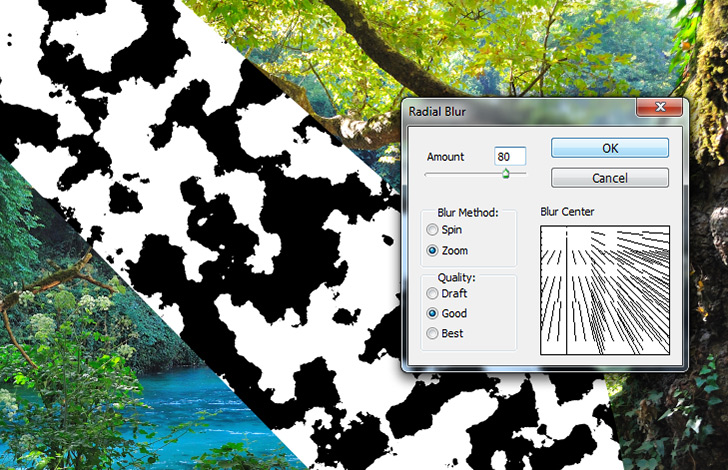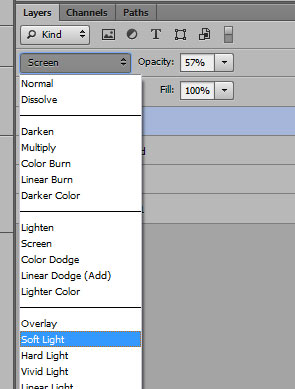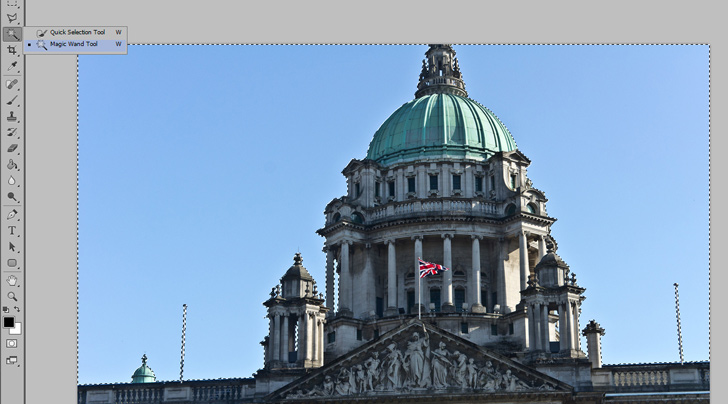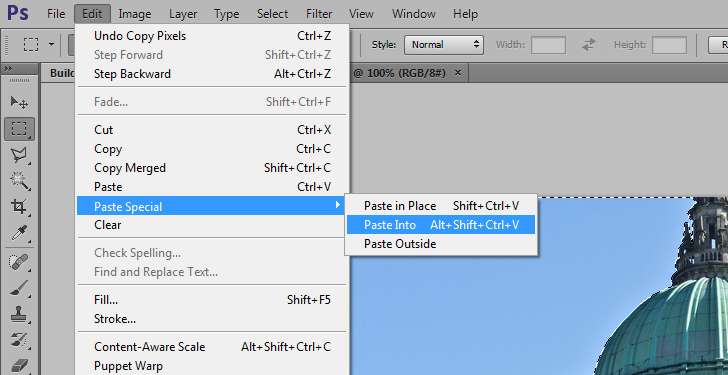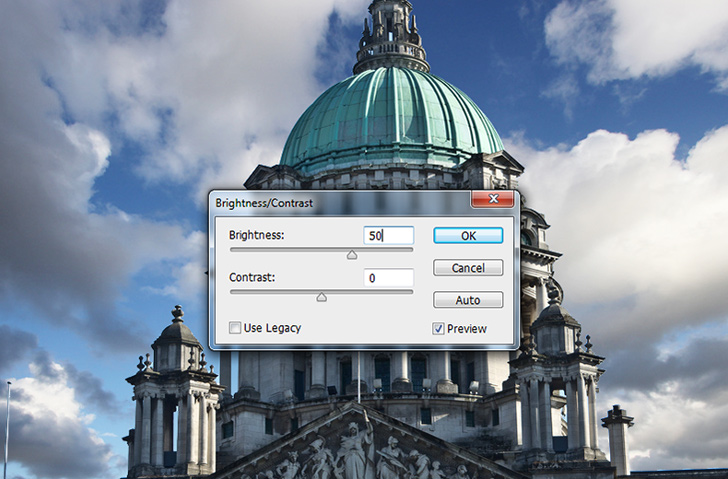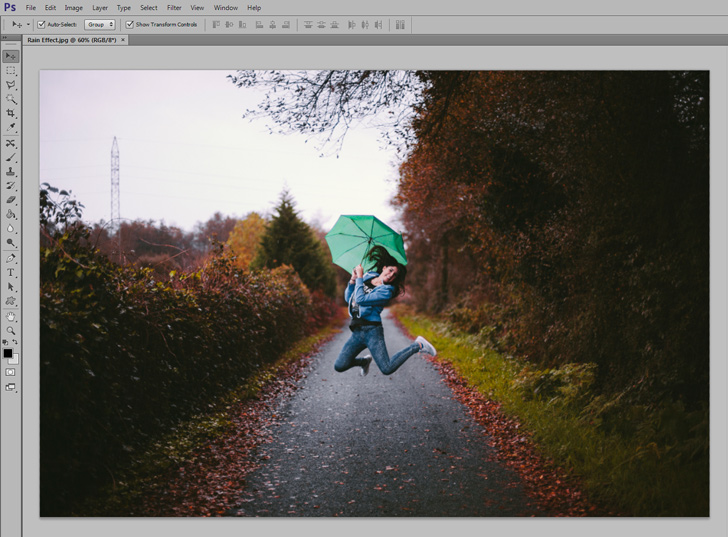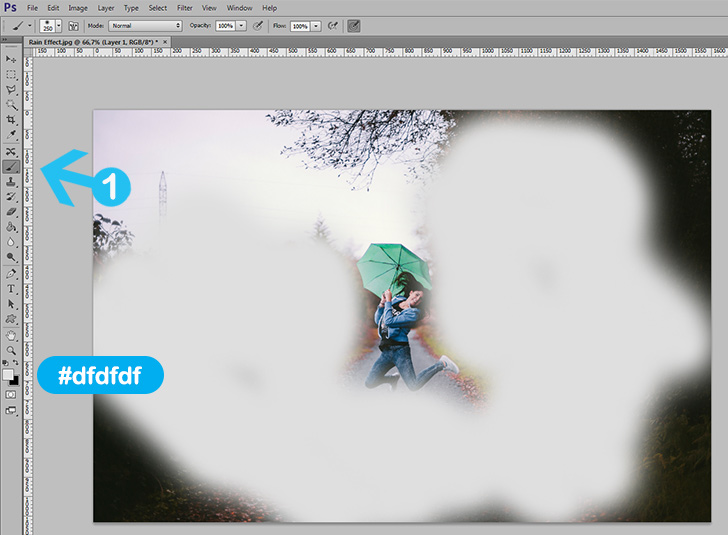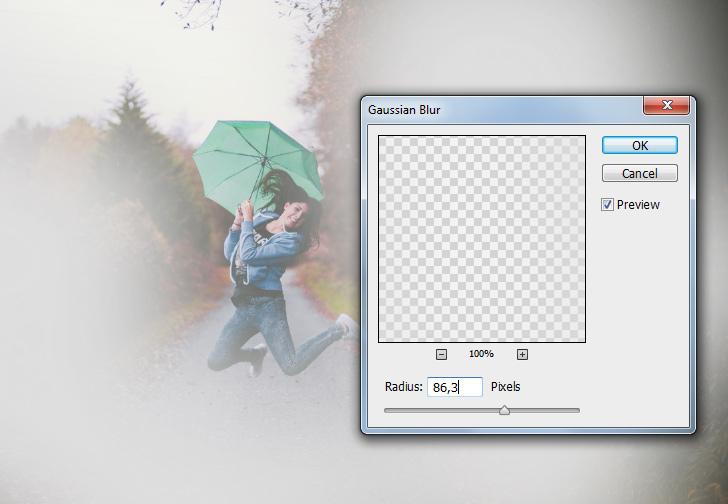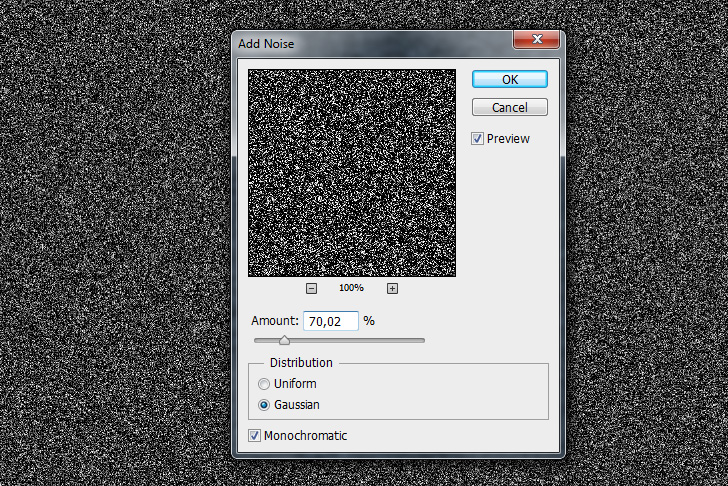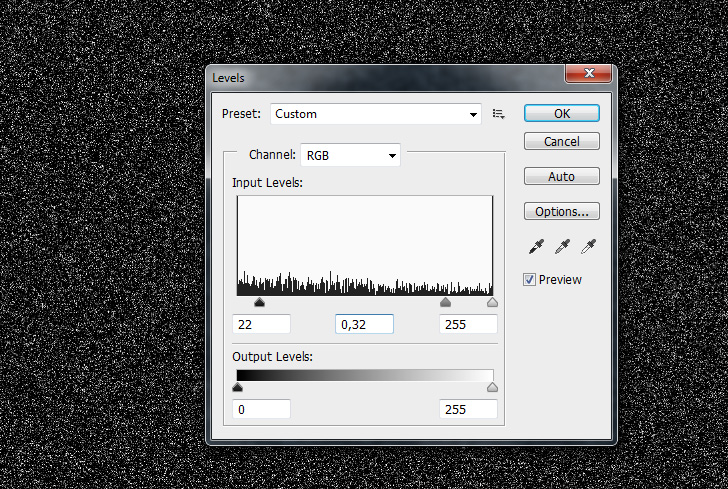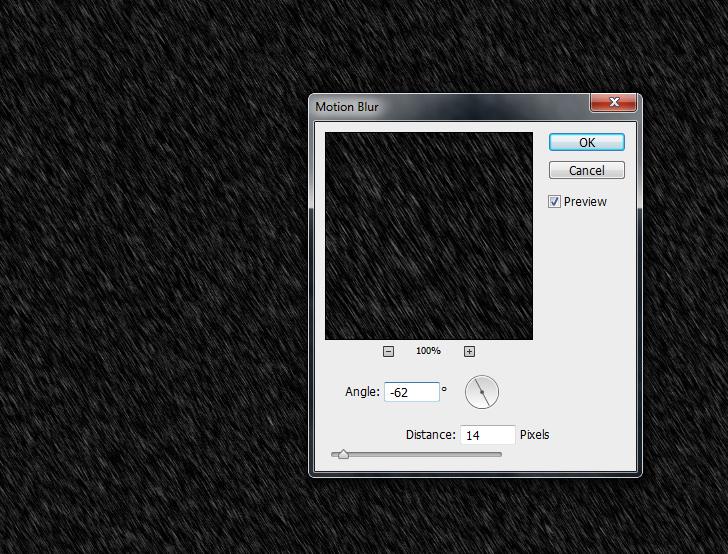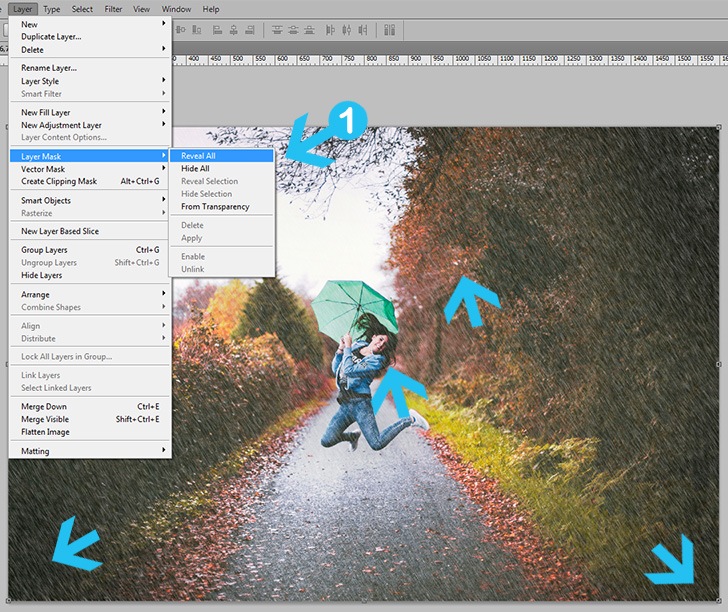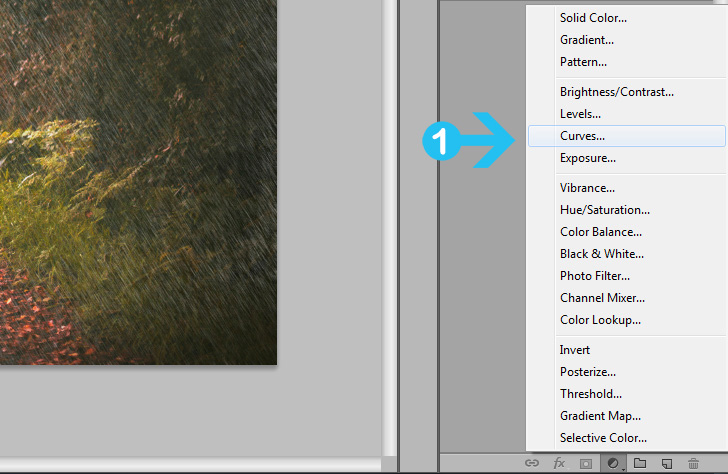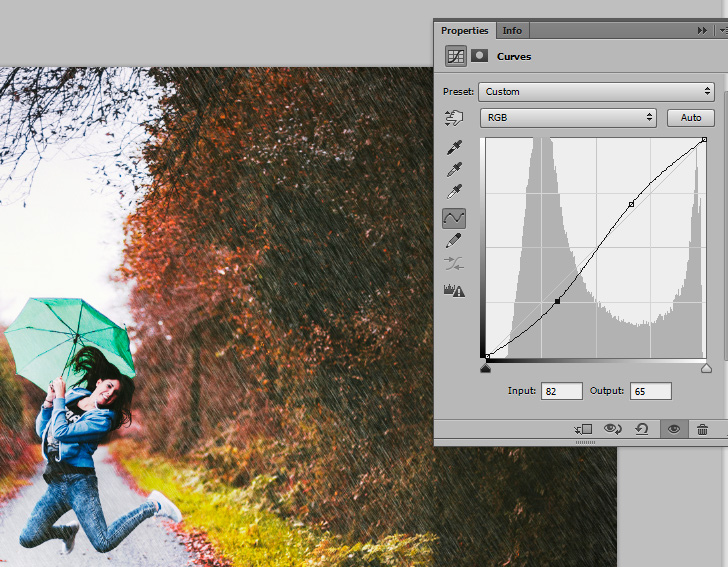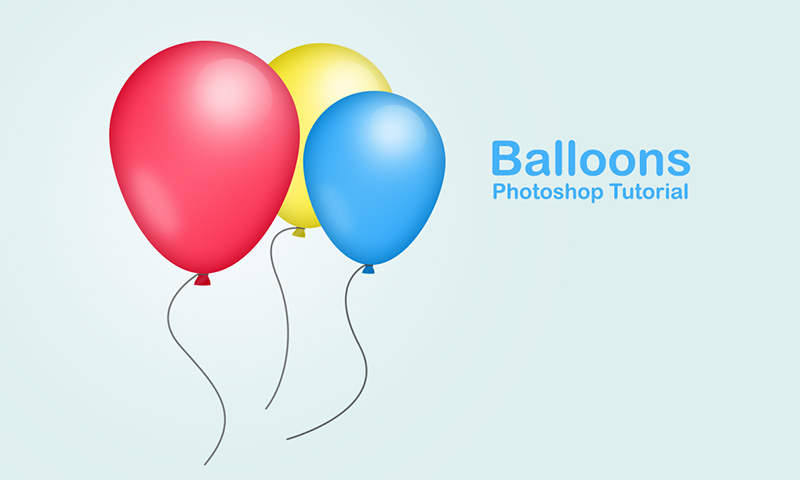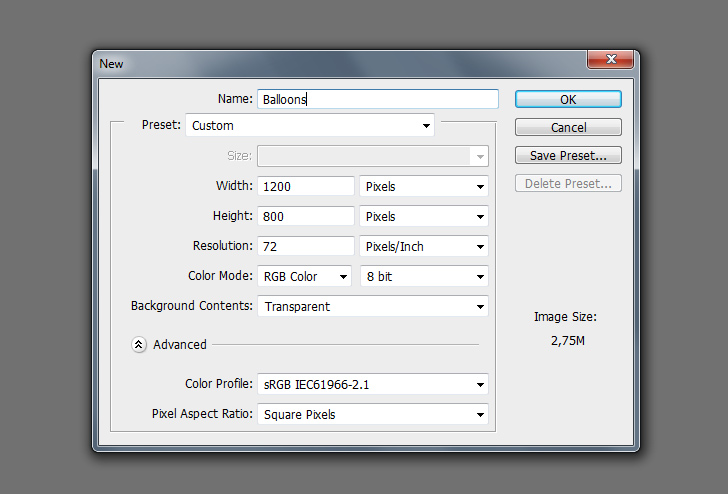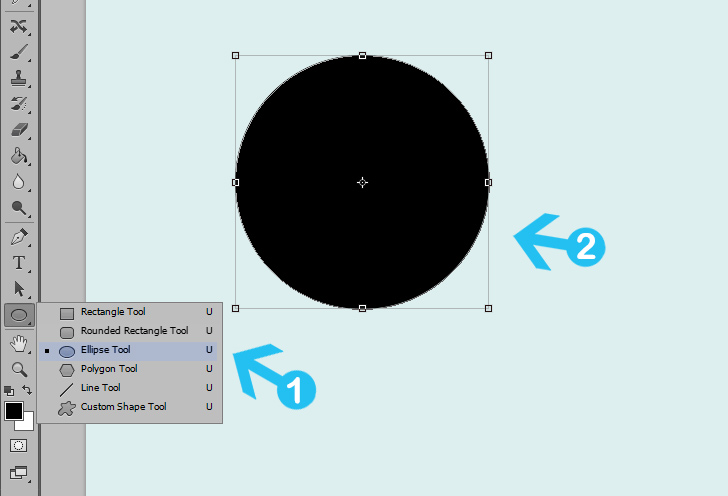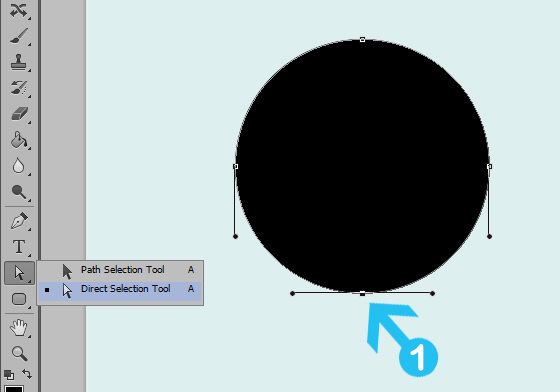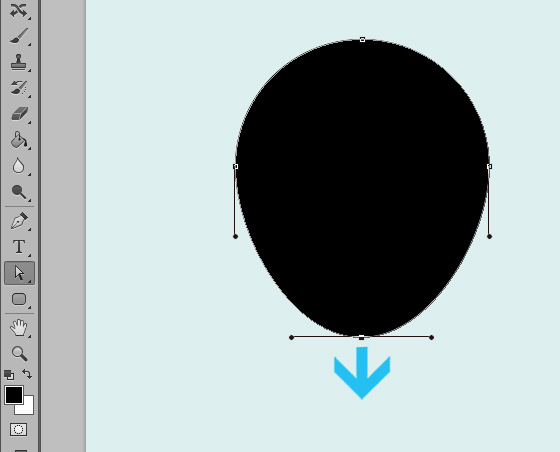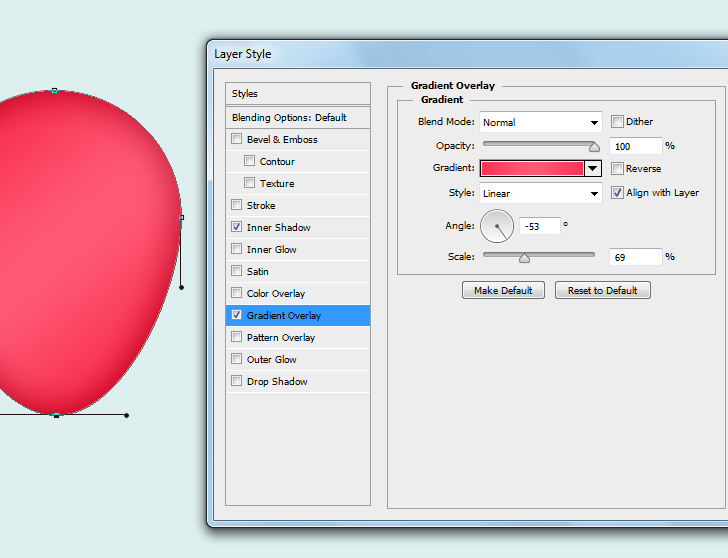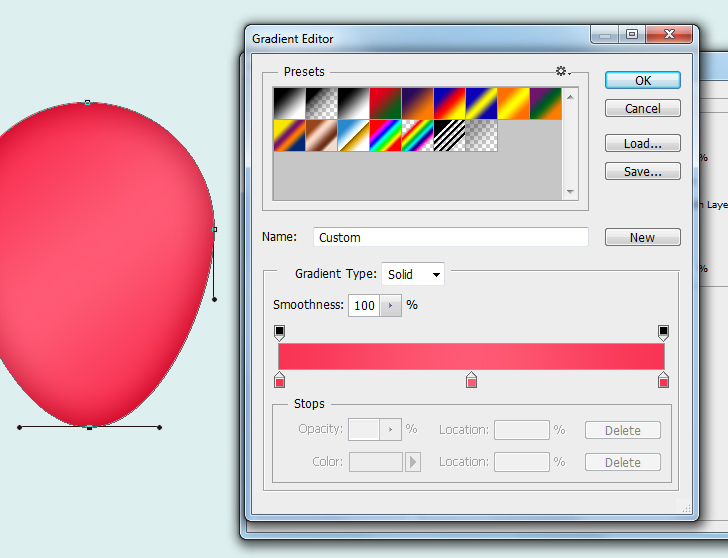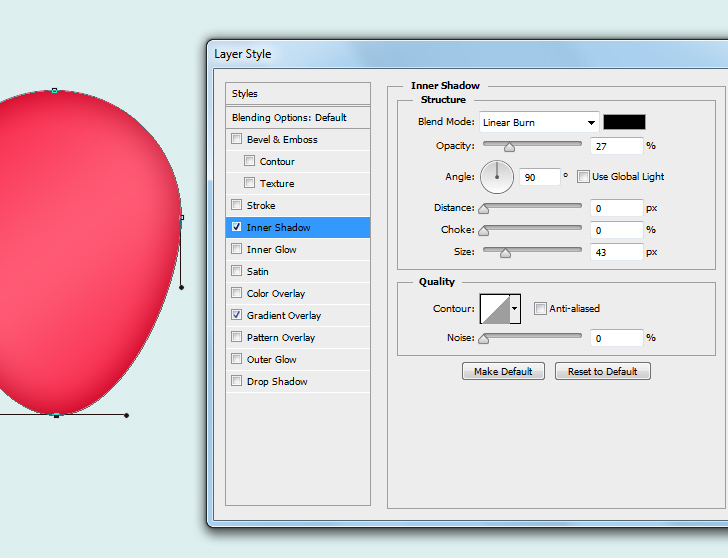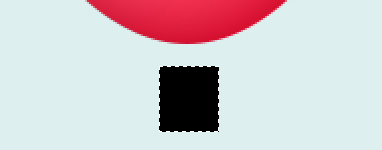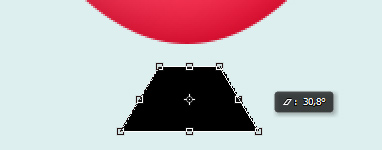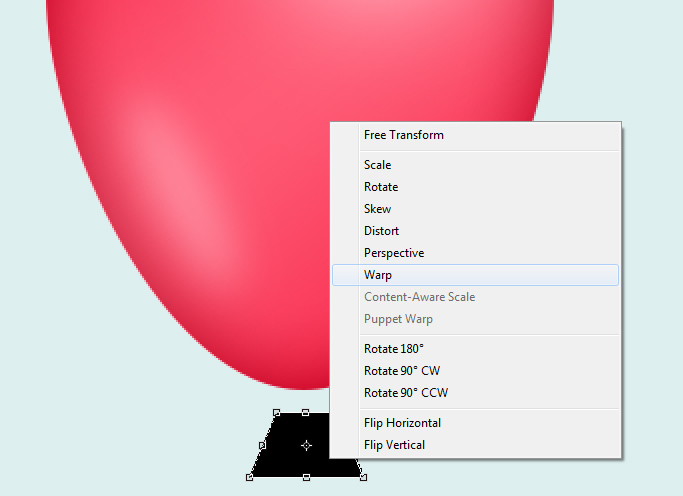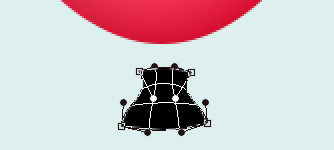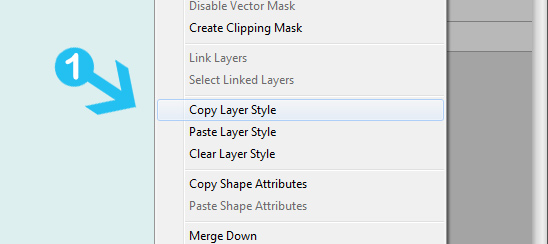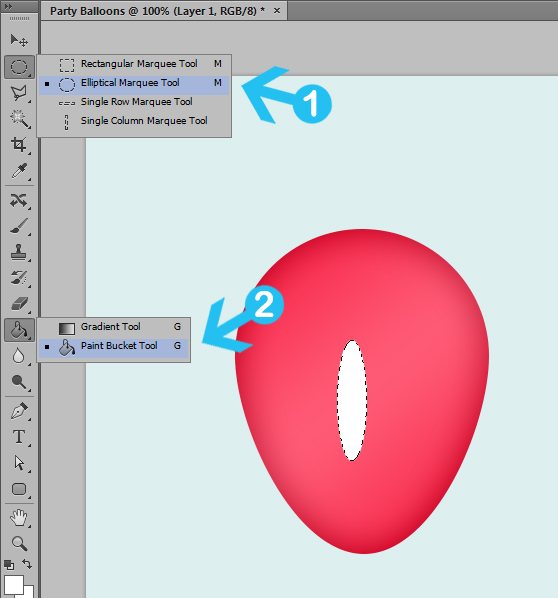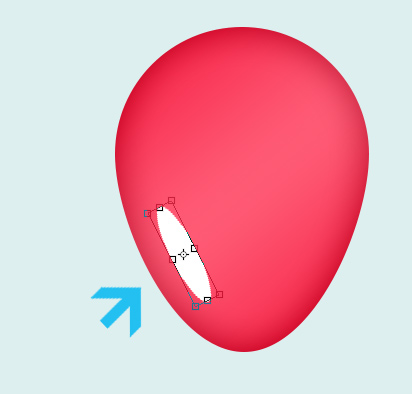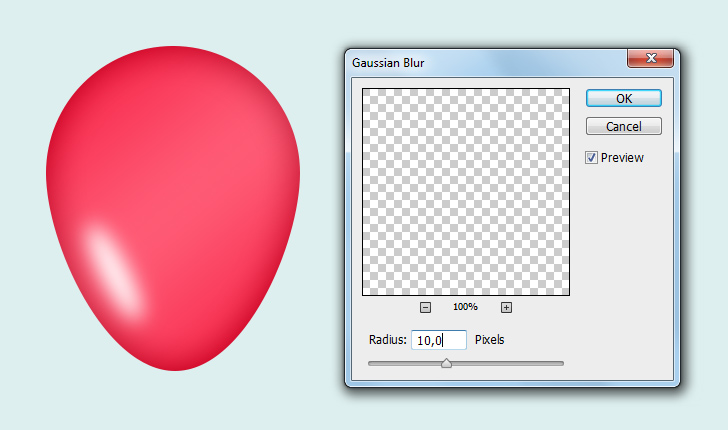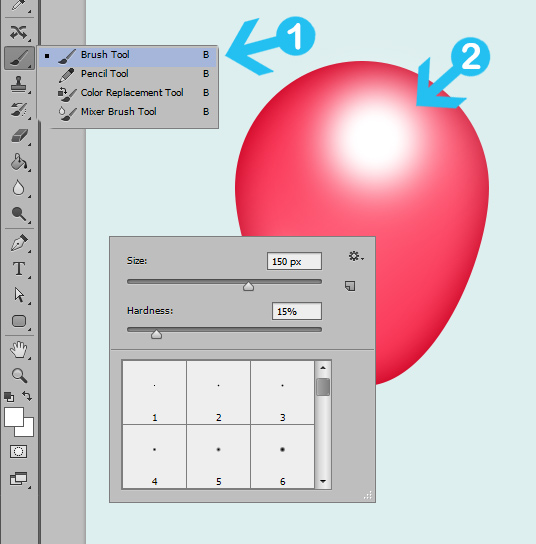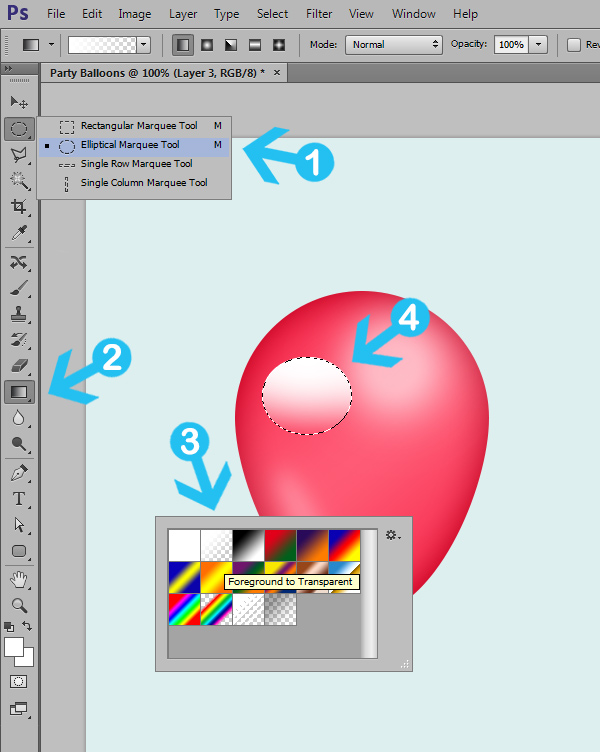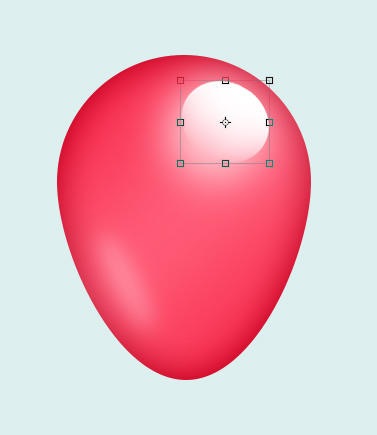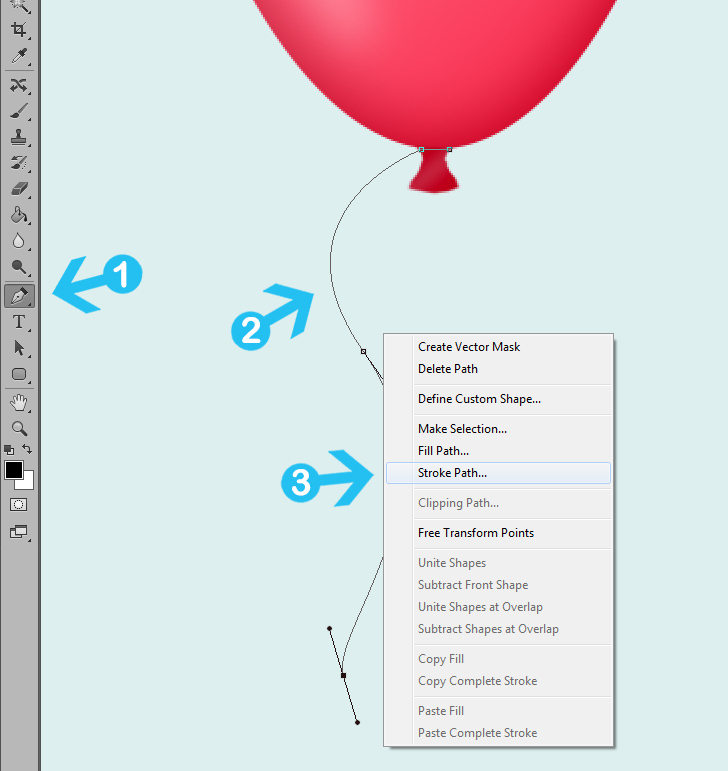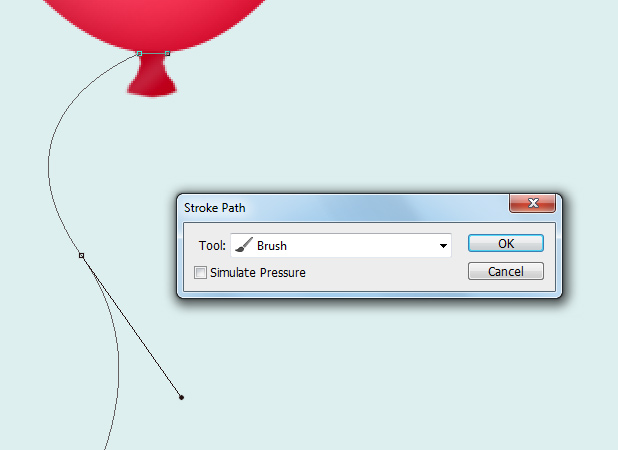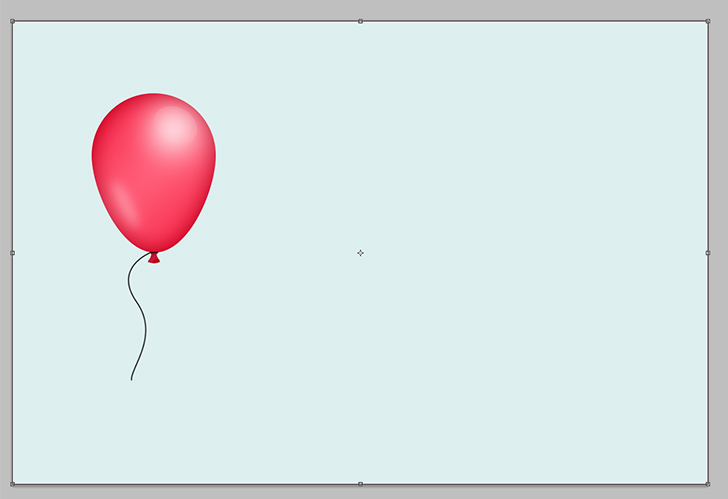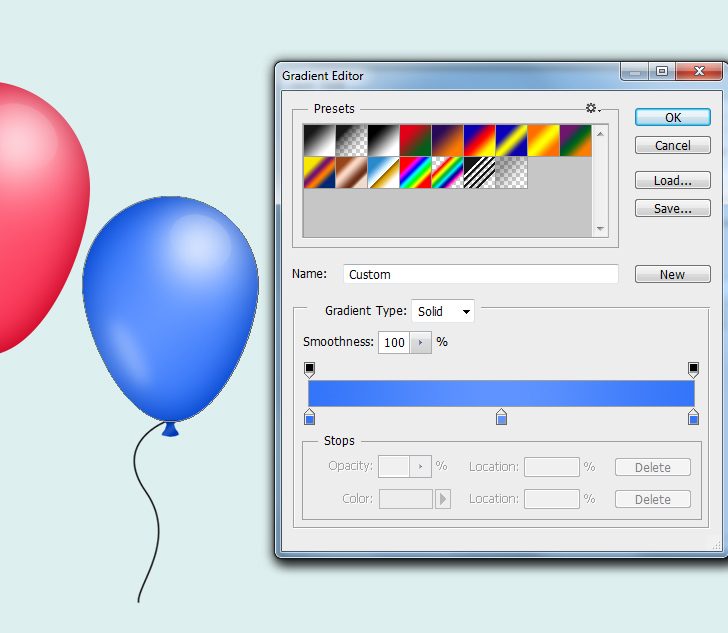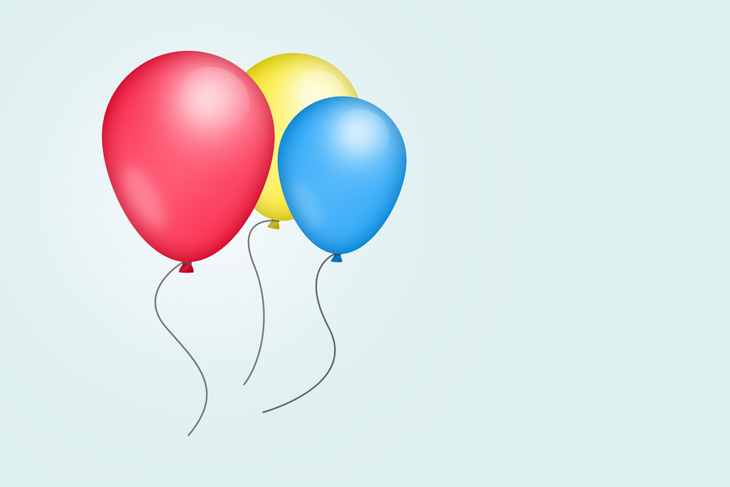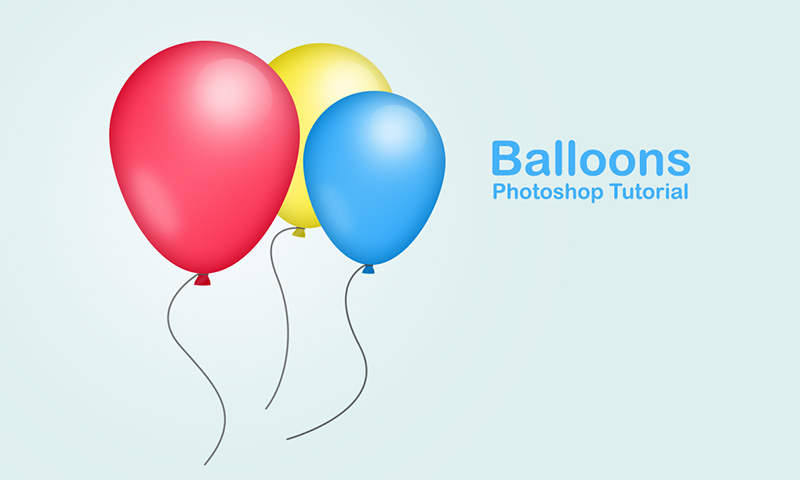
Create colorful party balloons in Photoshop
In this Photoshop tutorial i will show you how to create colorful party balloons. To create the balloons we need only 2 shapes and some highlights to make it look three-dimensional. You can also create different shapes, add stars and other shapes when we done.
Tutorial Details and Resources
Difficulty: Beginner
Apps Used: Adobe Photoshop (CS5+)
Estimated Completion Time: 20-30′ Minutes
Resources:
Step 1 > Create a New Document
For this tutorial create a new document with 1200px Width and 800px Height. Change your foreground color to #
ddefef and fill the empty background using the Paint Bucket Tool (
G).
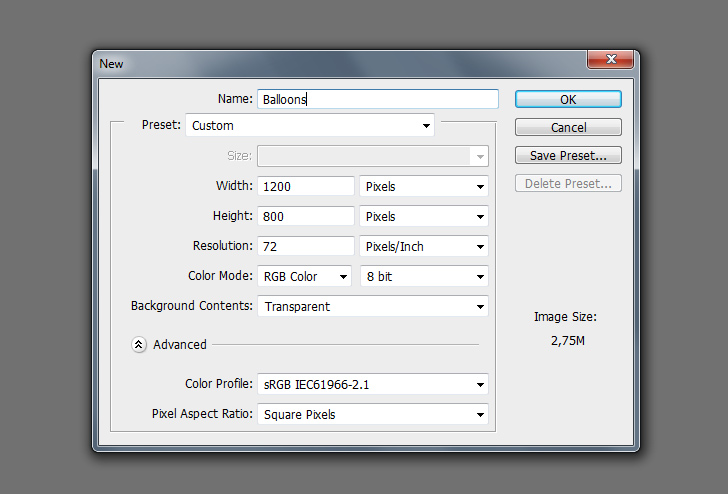
Step 2 > Create the Balloon
Press (
D) on your keyboard to reset the colors on your palette. Pick the Ellipse Tool (
U) in your toolbox and draw a perfect circle by pressing (
Shift). With Direct Selection Tool (
A) select the bottom path of your circle and push it downwards.
a) Create a perfect circle with Ellipse Tool.
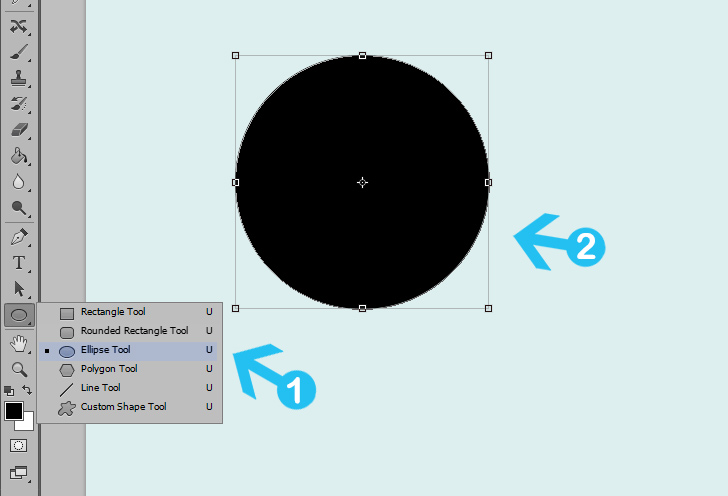
b) With Direction Selection Tool push the bottom path downwards.
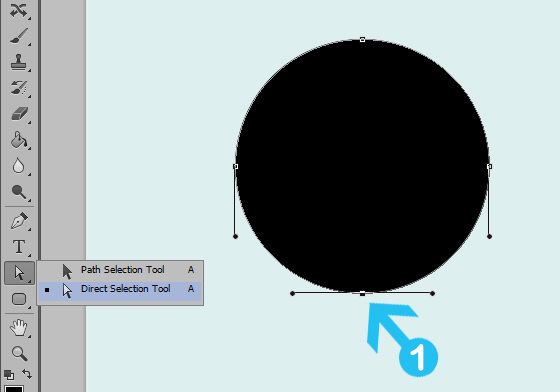
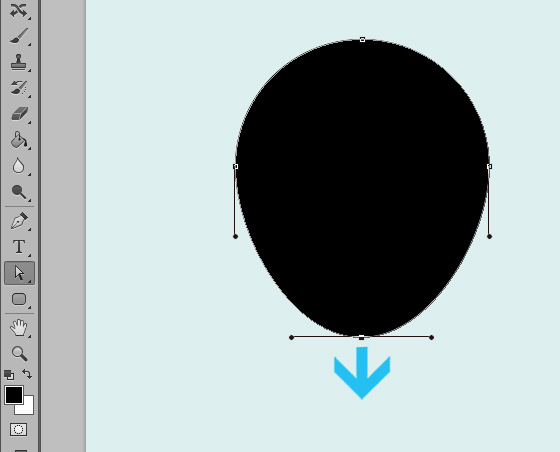
Step 3 > Blending Options
With the balloon layer active go to
Layer >
Layer Style >
Blending Options and add the follow settings:
a) Gradient Overlay: 100% opacity, 69% scale and -53 angle.
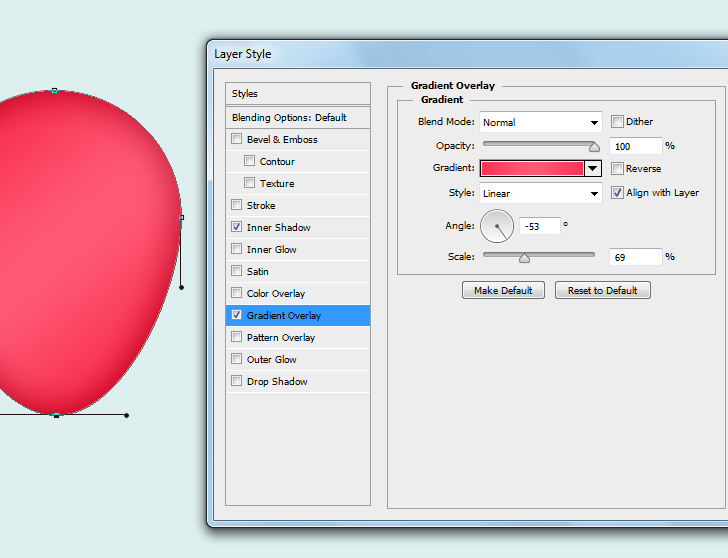
Gradient colors: #
f93454 – #fe5a74 - #f93454
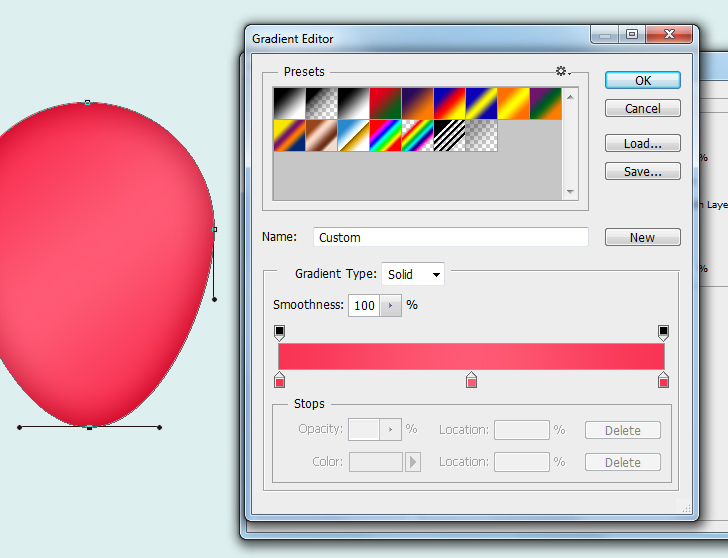
b) Inner Shadow: Black color with linear burn blend mode, 27% opacity, 90 angle and 43 size.
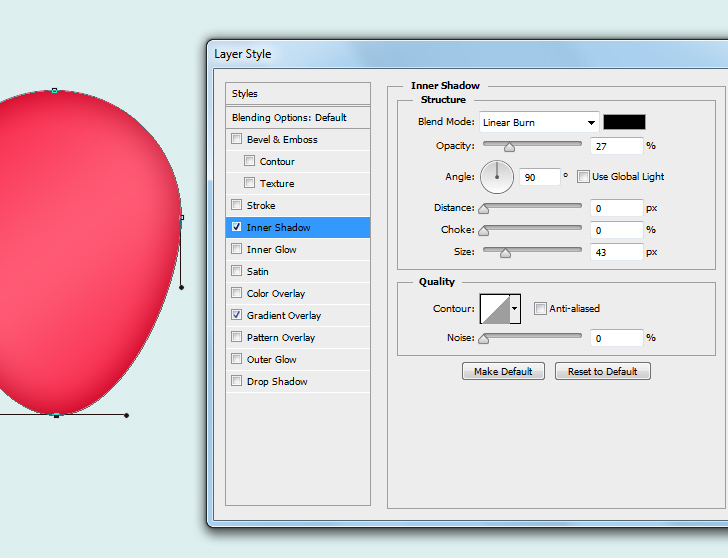
Step 4 > Knot
To create the small knot under the balloon create a new layers first. Pick the Rectangular Marquee Tool (
M) and draw a small shape like the (image a). Fill the selection with black color and press (
Ctrl +
D) to deselect. Go to
Edit >
Transform >
Perspective and change the shape similar to (image b). Next, with the Transform tool still active press right-click on your canvas. Select Warp and change the shape similar to (image d).
To make the knot color and style the same as the balloon right-click over the balloon layer and press
Copy Layer Style (image e). Next, right-click on the knot layer and press
Paste Layer Style. Move the knot shape to feet the balloon.
a) Draw a small rectangular shape and fill it with black color.
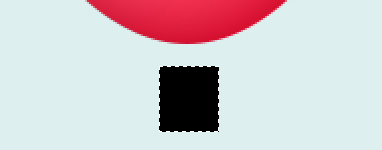
b) Transform the perspective.
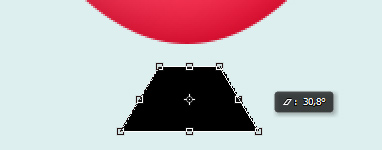
c) Switch to Warp transformation.
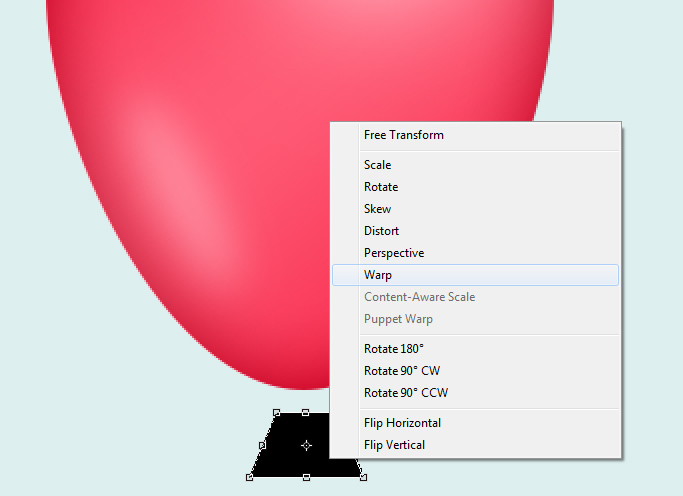
d) Create a similar shape.
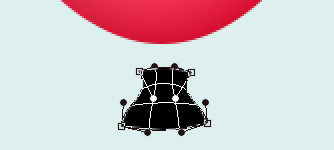
e) Copy the layer style from balloon and paste it to the knot layer.
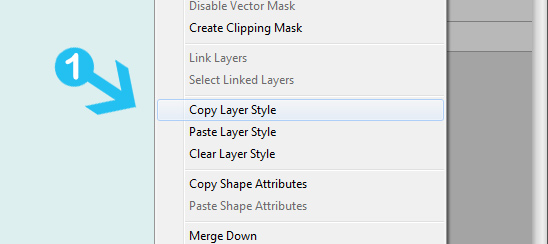
Step 5 > Light
To add light reflections create a new layers first. Pick the Elliptical Marquee Tool (
M) in your toolbox and draw a small thin oval shape. Fill it with white color (#
ffffff) and press (
Ctrl +
D) to deselect the selection. Rotate the image and move it to the left lower corner (image b). Next, go to
Filter >
Blur >
Gaussian Blur and add 10 pixels radius. Change the layer opacity 30%.
a) Draw a small oval shape and fill it with white color.
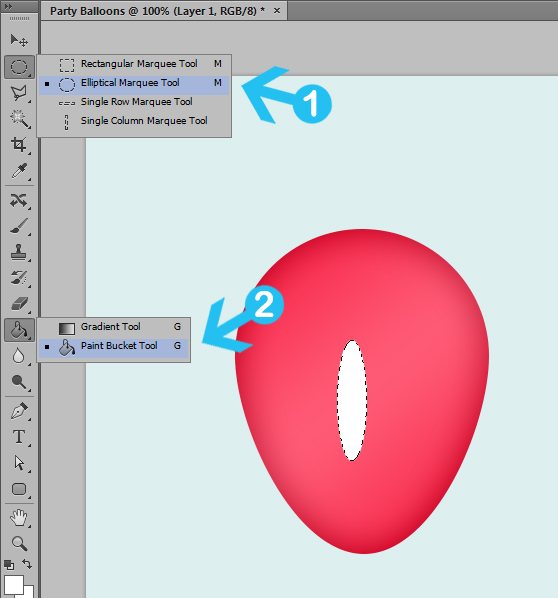
b) Rotate the shape and move it down in the left corner.
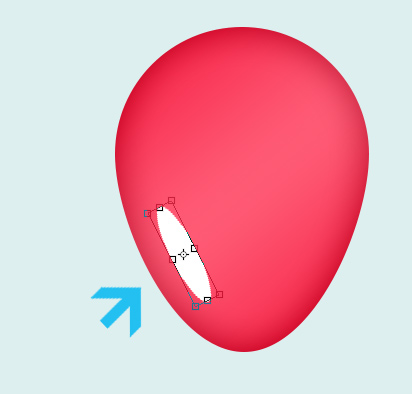
c) Add Gaussian blur with 10 pixels radius and press OK.
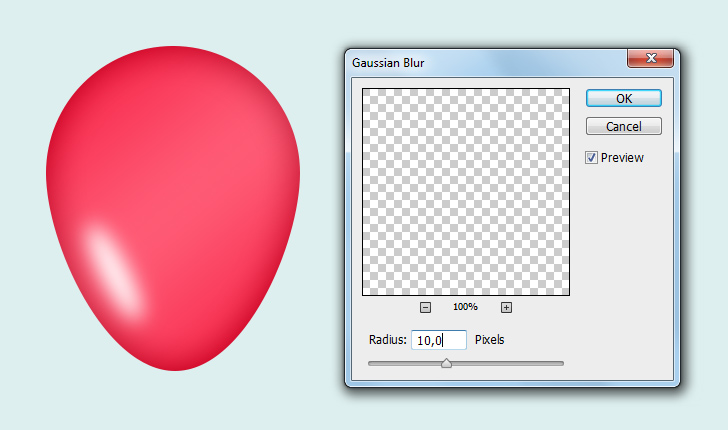
Step 6 > Upper Light
Crate a new layer and pick the Brush Tool (
B). Change the brush size to 150px and hardness to 15%. Paint over the balloon with white color brush like the (image a). Lower the layer opacity to 70%.
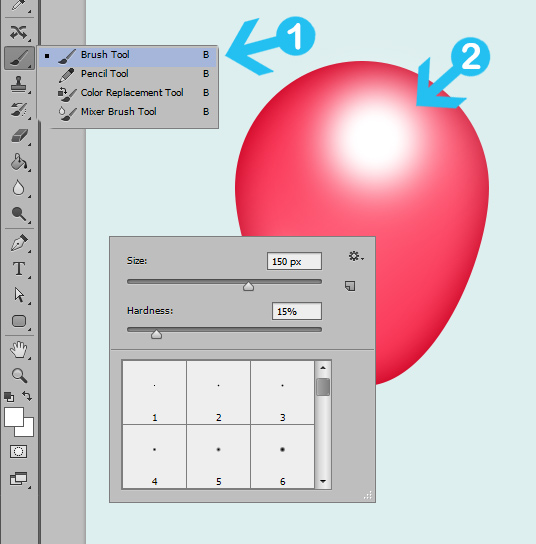
Step 7 > Highlight
To add the highlight create a new layer and pick the Elliptical Marquee Tool (
M). Draw a small oval shape and fill it with white to transparent gradient. To add the gradient use the Gradient Tool (
G). Move the shape to the right upper corner. Change the blending mode to Soft Light and lower the opacity to 50%.
a) Draw a small shape and fill it with white to transparent gradient using Gradient Tool.
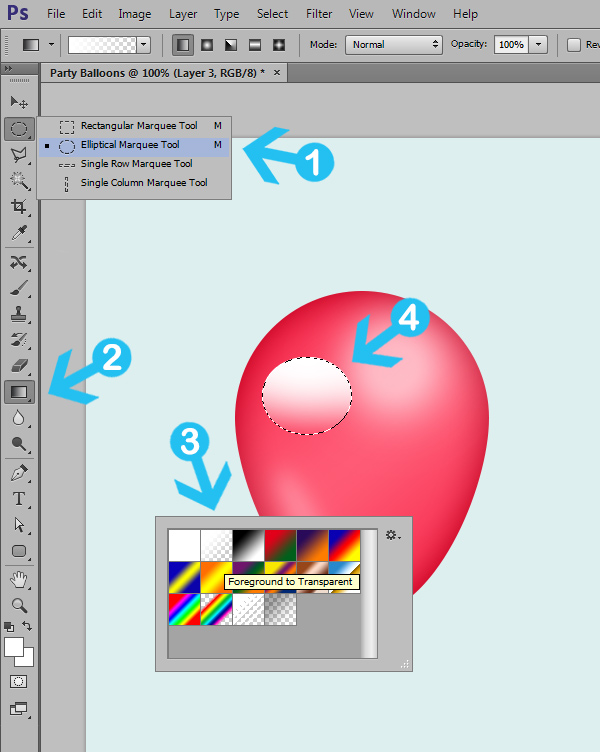
b) Rotate the shape and change the blending mode to Soft Light with 50% opacity.
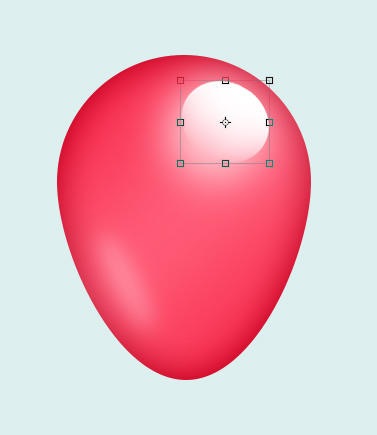
Step 8 > Rope
Create a new layer and change the foreground color to (#
121212). Pick the Brush Tool (
B) and change the size of your brush to 3px and hardness to 100%. Next, pick the Pen Tool (
P) and draw a
Path similar to (image a). Right-click on your canvass and press Stroke Path. In the new tab use Brush as tool and press OK.
a) With the Pen Tool draw a path.
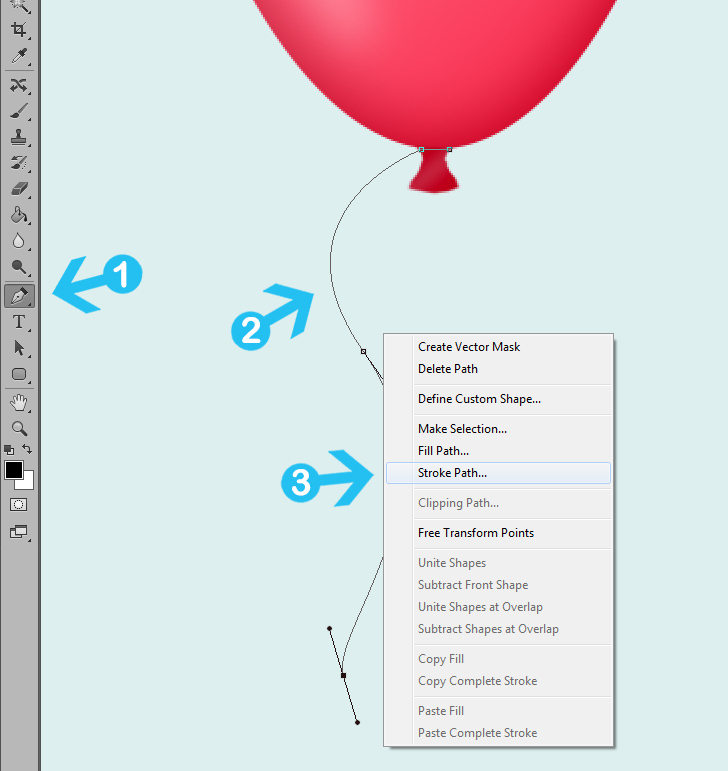
b) Use Brush option for your stroke path and press OK.
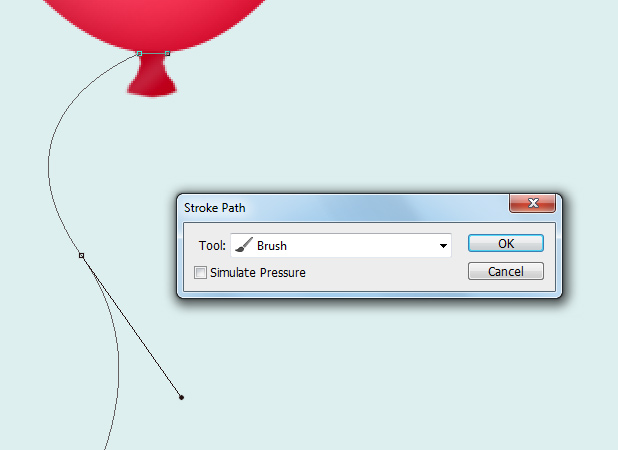
Step 9 > Group Layers
Select all the layers except the background and press (
Ctrl +
G) on your keyboard. Rename your group to “Red Balloon”. At this point you can move or transform the balloon around the canvas with your group layer active.
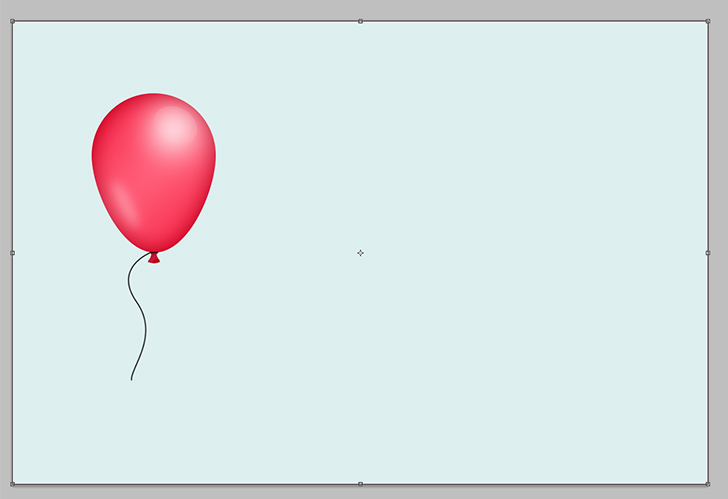
Step 10 > Add More Balloons
With the red balloon group active go to
Layer >
Duplicate Group. Change the position and color of the new balloon. To change the color modify the blending options.
Conclusion
You can create more balloons by duplicating the existing balloons. To change the color you have to modify the blending options for each balloon you create. Experiment with different shapes and highlights.
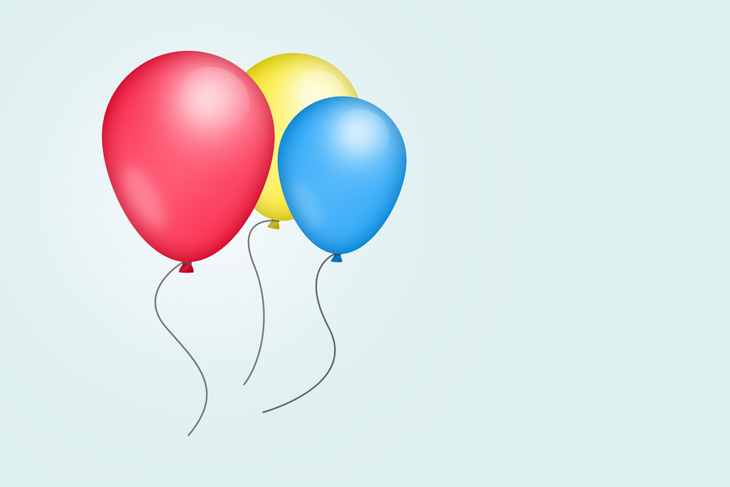
Final Image

 Learn How to Create Light Rays in Photoshop
Learn How to Create Light Rays in Photoshop